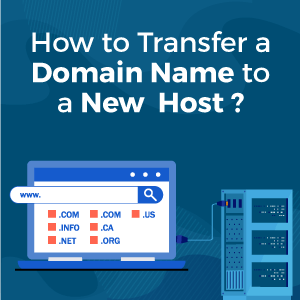 There are many reasons why you might want to transfer your domain to a new host. It could be due to better user experience and security. Or if your site is facing issues related to privacy or you’re paying extra for a plan.
There are many reasons why you might want to transfer your domain to a new host. It could be due to better user experience and security. Or if your site is facing issues related to privacy or you’re paying extra for a plan.
Moving to another host is simple, unlike the formalities of registering a new domain. The only restriction here is; you will have to wait for at least 60 days after purchasing a domain before you can transfer it.
The process is simple, but it may take some time if you are new to the whole setup. You need to wait for the current name registrar and the host you’re switching to for complete authorization.
What is the Easiest way to Transfer a Domain to Another Hosting Provider?
While purchasing a domain is quite simple, transferring it to another hosting provider can be a challenge. Some web hosting company offer support to transfer a domain from another platform to their hosting platform. Transferring a domain may take time. If you have newly registered a domain, you might have to wait for up to 60 days in some cases before initiating the transfer process. To learn how to transfer your domain easily to another hosting provider, check out this blog.
Steps to Transfer a Domain Name to a New Host
Step 1: Choose a new host & create your account
The first step is to pick up a new host you’d like to transfer to. Research the hosting options and plans before you make a transfer. Bluehost, Inmotion, and HostGator are the three most popular options for domain name transfer.
All these hosting companies offer great features on plans with added support and uptime.
Read these individual web hosting reviews to learn more:
If you have already selected a host for the transfer process, you can skip this step. Even if you have purchased your hosting plan through an individual domain registrar, you can still get all the benefits of transferring. If you have your domain name and hosting plan under one roof, it will become easier to manage your hosting account.
Step 2: Disable the domain privacy feature
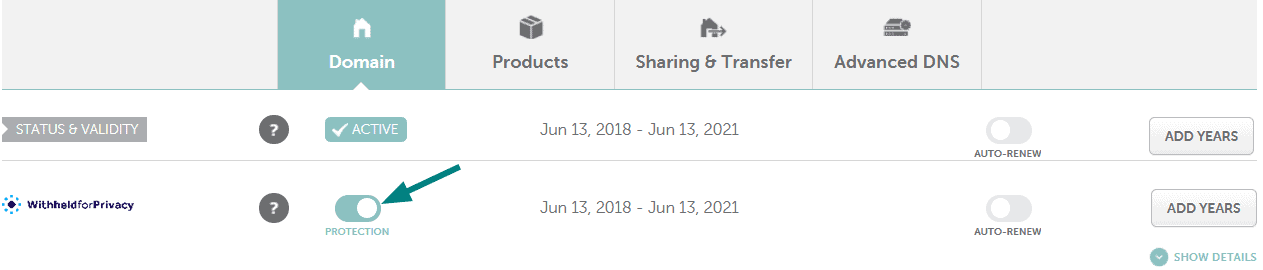
Most registrars and hosting companies offer domain privacy feature on signing up with the website. Some may offer a free domain privacy feature. With the domain privacy feature, the registrars protect your personal information by hiding it in the WHOIS database. Users instead of seeing your name and contact details will look up to your site, and find a forwarding address that is posted by the registrar.
To proceed with the domain name transfer, you will have to first disable the domain privacy with your current registrar or hosting company.
You will have to wait for the central registry to update its record with your personal information and added details. When you update your contact information, don’t use an email associated with your website domain. Make sure you use a public email option like Gmail or Outlook. It is not a good idea to use a company email if you want complete privacy.
Step 3: Domain Name Unlock
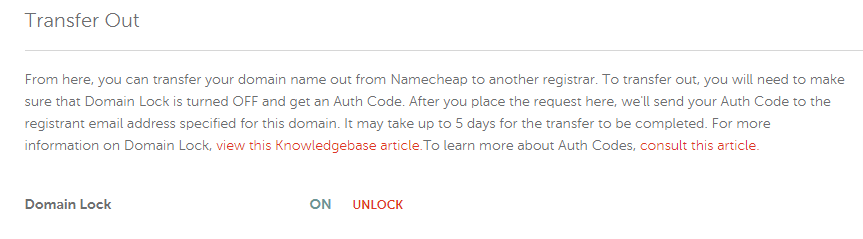
When you purchase a domain name, most domain name registrars lock your name by default and ensure that your domain remains safe from any unauthorised changes made to DNS settings, ownership, and contact details.
The locking feature protects your domain name from any malicious attempts made to steal your data. To this end, you will have to manually unlock your domain name to transfer it. The process is simple and won’t take much of your time.
You need to visit the website of your registrar and sign in. Now, look for the button to disable the domain lock. It is located under the tab, labelled as transferring. On some websites, you will find the option under sharing or something similar. Once you request unlocking, it will happen immediately.
Step 4: Request an authorization code
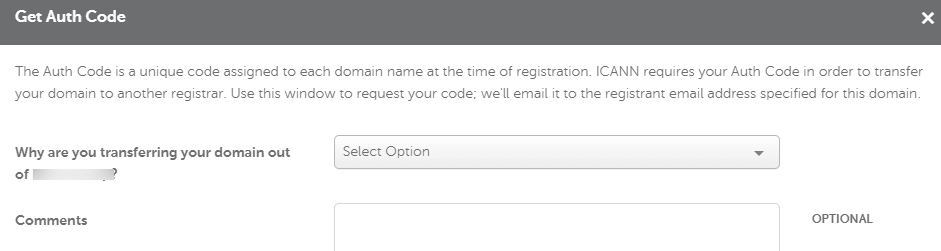
Once you are through the process of disabling the domain lock, look for the authorization code; you can locate it in the same section of the registrar dashboard. Most registrars create this code for domain name holder; it is a specific code for every domain name holder.
Most registrars mail the code to the user who requested the code. If you request an authorization code, it won’t reach you in one day. It may take up to four to five days to receive the code. You need to make sure your email address is up to date. If it is not, it may bounce back. In that case, you will have to make the request again. It can be time-consuming, so make sure that your email is correct.
Step 5: Initiating the transfer process
Your domain name is now unlocked. Once you receive your old authorization code from your old registrar, you can begin the transfer process with your new host.
Go to the website, and on the page, you will be prompted to enter the information that includes the authorization code.
The new hosting company will help you through the process. Follow all the prompts to successfully transfer your domain name.
Your new registrar will give you a time frame of how long the process will take. At times, it may take up to 14 days. Once the process is complete, you will receive the status update from the new registrar and old registrar via email.
At this stage, most hosting providers will charge you a transfer fee or renewal fee of the domain, mostly for one year. You will need to make this purchase for the transfer process. Different hosting companies offer different renewal and transfer costs. The final cost may differ based on the domain name extension.
The Checklist Recap,
Before you start with the process of domain name transfer, you will need to make sure that your domain name is not expiring soon, and your domain has been registered elsewhere for at least 60 days. Below 60 days, you won’t be able to move your domain.
There are some criteria that you will have to follow for the transfer process. Disable the protection against the domain transfer. The admin contact information and email must be up to date. Once you get your authorization code, you can initiate the process of transfer. Once you have fulfilled all the requirements, the transfer process will be over within a week.
Leave a Reply